oobabooga web UI
Setting up MemGPT with web UI
web UI troubleshooting
If you have problems getting web UI set up, please use the official web UI repo for support! There will be more answered questions about web UI there vs here on the MemGPT repo.
To get MemGPT to work with a local LLM, you need to have the LLM running on a server that takes API requests.
In this example we'll set up oobabooga web UI locally - if you're running on a remote service like Runpod, you'll want to follow Runpod specific instructions for installing web UI and determining your endpoint IP address (for example use TheBloke's one-click UI and API).
- Install oobabooga web UI using the instructions here
- Once installed, launch the web server with
python server.py - Navigate to the web app (if local, this is probably
http://127.0.0.1:7860), select the model you want to use, adjust your GPU and CPU memory settings, and click "load" - If the model was loaded successfully, you should be able to access it via the API (if local, this is probably on port
5000) - Assuming steps 1-4 went correctly, the LLM is now properly hosted on a port you can point MemGPT to!
In your terminal where you're running MemGPT, run memgpt configure to set the default backend for MemGPT to point at web UI:
# if you are running web UI locally, the default IP address + port will be http://localhost:5000
? Select LLM inference provider: local
? Select LLM backend (select 'openai' if you have an OpenAI compatible proxy): webui
? Enter default endpoint: http://localhost:5000
...
If you have an existing agent that you want to move to the web UI backend, add extra flags to memgpt run:
memgpt run --agent your_agent --model-endpoint-type webui --model-endpoint http://localhost:5000
Text gen web UI exposes a lot of parameters that can dramatically change LLM outputs, to change these you can modify the web UI settings file.
Updated about 1 year ago